Full Version: OT: Photoshop help
I'm almost done with my on-board computer for my electric conversion. Does any of the photoshop gurus on here (and there appear to be many!) know how to convert any old pic to 320 x 240 and B/W (not grey scale!) Something like this:
post your pic
Pfft, yeah, I can do that!
...
PM sent.
...
PM sent.
Shannon, I can show you how, it's very simple...
I knew I could count on this place for help with anything!!
Here is a test image. I have many images to do so a short lesson (if it really is easy for idiots) would be great!

by the way this image is in my blog with two different resolutions if that matters.
Here is a test image. I have many images to do so a short lesson (if it really is easy for idiots) would be great!

by the way this image is in my blog with two different resolutions if that matters.
this is what that image will look like.
Here's something easily done...
How I did it:
Put the picture in Photoshop
Resize it to 320 x 240
Image > Mode > Grayscale
(Choose "Flatten Image")
Image > Mode > Bitmap
(Keep the default settings, and click "OK")
I'm sure there are different ways that can produce better results, ask them!
How I did it:
Put the picture in Photoshop
Resize it to 320 x 240
Image > Mode > Grayscale
(Choose "Flatten Image")
Image > Mode > Bitmap
(Keep the default settings, and click "OK")
I'm sure there are different ways that can produce better results, ask them!
This is the method I used.
1. Open Image
2. Convert Image to Indexed Color with 3 colors - click "Image" "Mode" "Indexed Color" select 3 for # of colors
3. Convert Image to Grayscale - click "Image" "Mode" "Grayscale"
4. Convert Image to Bitmap - click "Image" "Mode" "Bitmap"
5. Save image as .bmp, tiff, gif, etc...
1. Open Image
2. Convert Image to Indexed Color with 3 colors - click "Image" "Mode" "Indexed Color" select 3 for # of colors
3. Convert Image to Grayscale - click "Image" "Mode" "Grayscale"
4. Convert Image to Bitmap - click "Image" "Mode" "Bitmap"
5. Save image as .bmp, tiff, gif, etc...
you can see the slight difference in methods, just pick the one that suits your look and have at it!
If you look at Shannon's original post, he states that he did not want grey scale.
I simply converted it to black and white (1 bit) using error diffusion.
It's not gray scale, but with my version of Photoshop (CS1 on this computer) Bitmap is not available unless converted to grayscale. The index at 3 colors is actually black and white, grayscale is an intermediate step to get to bitmap.
Here are all the images so far:

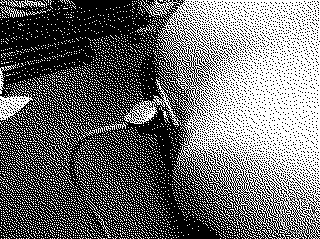
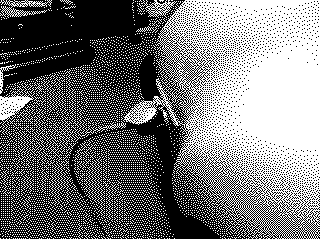
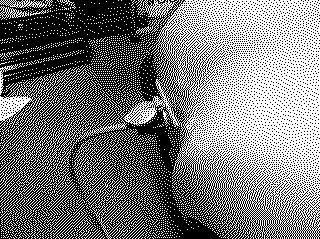
I think you may be sacrificing some clarity through the multi-step process.

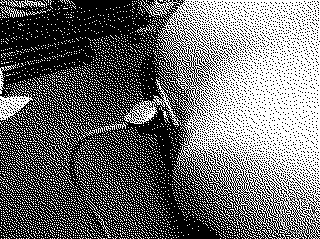
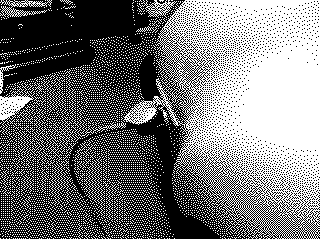
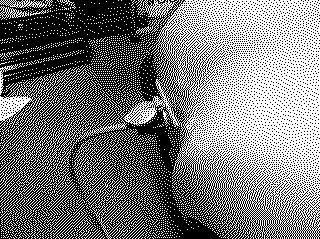
I think you may be sacrificing some clarity through the multi-step process.
that's why I said, pick the look that suits you 
My method, will produce a real black where the others don't.
If it were me, I'd try as many versions as possible on as many images as possible and just pick the images I like best. One method may produce better results on one image and poor results on another.
My method, will produce a real black where the others don't.
If it were me, I'd try as many versions as possible on as many images as possible and just pick the images I like best. One method may produce better results on one image and poor results on another.
| QUOTE (seanery @ Dec 30 2005, 04:03 PM) |
| My method, will produce a real black where the others don't. |
Huh
My method produces pure B&W.
But, I agree. Shannon should choose what he likes best.
Shannon, sorry I can't give you instructions. I use a tool other than Photoshop. However, I can batch jobs for conversion. 100 images take less than 45 seconds. If you need help, let me know.
Well, just to one-up Seanery, I put his method and my method into a Photoshop action and uploaded it. 
Electric Conversion.atn
All you have to do is save it to your computer, then double click it and it should run.
Go to the Actions Pallette (I don't know about any other versions, but if you're using CS2, it should share with the History Pallette) and click either the one called "320x240&BW / Seanery" or the one called "320x240&BW / Tettster" and click the little green Play button.
Then if you don't like that one, Undo it and try the other one.
- Ted
Electric Conversion.atn
All you have to do is save it to your computer, then double click it and it should run.
Go to the Actions Pallette (I don't know about any other versions, but if you're using CS2, it should share with the History Pallette) and click either the one called "320x240&BW / Seanery" or the one called "320x240&BW / Tettster" and click the little green Play button.
Then if you don't like that one, Undo it and try the other one.
- Ted
Thanks for the help Paul, Sean, and Ted!!!
You're right. Sometimes one method will work better than others from pic to pic. Three replies and three different methods!!! You guys are unbelievable!

You're right. Sometimes one method will work better than others from pic to pic. Three replies and three different methods!!! You guys are unbelievable!

Of course, you can always convert to B&W line-art.
Oh and Paul, no worries! It turns out Photoshop is using Error Diffusion in both of Sean's and Ted's procedures. So basically you're all doing the same thing!!!
I did some poking around in photoshop help based on Paul's suggestion of "error Diffusion" since I couldn't find it in any of the menus. It turns out the answer was right there! There is a whole help section on converting a color image to bitmap. You just have to search for the right words and it's right there.
By the way, the help says you have to convert to greyscale first then bitmap. Converting to greyscale as an intermediate step removes the color information but leaves brightness. The conversion to bitmap will remove the brightness information by using error diffusion! yeah!

Wow. Ask for a little help and look at what you get!


I did some poking around in photoshop help based on Paul's suggestion of "error Diffusion" since I couldn't find it in any of the menus. It turns out the answer was right there! There is a whole help section on converting a color image to bitmap. You just have to search for the right words and it's right there.
By the way, the help says you have to convert to greyscale first then bitmap. Converting to greyscale as an intermediate step removes the color information but leaves brightness. The conversion to bitmap will remove the brightness information by using error diffusion! yeah!
Wow. Ask for a little help and look at what you get!
Thanks Ted for the action pallet. It didn't seem to work though. Is there something I have to do in order to "install" a new action? I'm using CS1.
Well, go to your Actions Pallette after you saved the action. Let's assume you saved it in My Documents.


Then you browse into My Documents and double click on the action you saved.
And whaa-laa!


Then you browse into My Documents and double click on the action you saved.
And whaa-laa!
Still didn't work Buuuuuttttt...
Clicking on "Load Actions" from within the actions pallet did the trick!
Now I've learned about using the actions pallet! Too cool. Very glad I asked this question today! (Even if it is woefully off topic.)
Clicking on "Load Actions" from within the actions pallet did the trick!
Now I've learned about using the actions pallet! Too cool. Very glad I asked this question today! (Even if it is woefully off topic.)

^ That was meant to show you to click on "Load Actions"... I forgot to say that I had the mouse over it (which is why it is a darker grey.)
Actually the problem is I can't see the pics you posted in the last two responses. I just see a box that says, "Hosted by Anglefire"
Edit: Ahhhh NOW I see the images from you last two posts... hahaha... um yeah that would have been pretty clear!
Edit: Ahhhh NOW I see the images from you last two posts... hahaha... um yeah that would have been pretty clear!
holy cow...
how do you guys know all this stuff.
brant
how do you guys know all this stuff.
brant
Probably the same reason you know so much about 914's!!! Hanging out on websites like this one and hanging out in the "garage" with the "tools".
This is a "lo-fi" version of our main content. To view the full version with more information, formatting and images, please click here.