|
|

|
Porsche, and the Porsche crest are registered trademarks of Dr. Ing. h.c. F. Porsche AG.
This site is not affiliated with Porsche in any way. Its only purpose is to provide an online forum for car enthusiasts. All other trademarks are property of their respective owners. |
|
|
| sgomes |
 Dec 30 2005, 12:48 PM Dec 30 2005, 12:48 PM
Post
#1
|
|
Electric Member    Group: Members Posts: 815 Joined: 6-May 04 From: Campbell, CA Member No.: 2,029 |
I'm almost done with my on-board computer for my electric conversion. Does any of the photoshop gurus on here (and there appear to be many!) know how to convert any old pic to 320 x 240 and B/W (not grey scale!) Something like this:
Attached image(s) 
|
 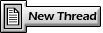 |
Replies(1 - 19)
| seanery |
 Dec 30 2005, 01:01 PM Dec 30 2005, 01:01 PM
Post
#2
|
|
waiting to rebuild whitey!                Group: Retired Admin Posts: 15,854 Joined: 7-January 03 From: Indy Member No.: 100 Region Association: None |
post your pic
|
| Tettster |
 Dec 30 2005, 01:16 PM Dec 30 2005, 01:16 PM
Post
#3
|
|
Member   Group: Members Posts: 99 Joined: 8-November 05 Member No.: 5,089 Region Association: None |
Pfft, yeah, I can do that!
... PM sent. |
| seanery |
 Dec 30 2005, 01:20 PM Dec 30 2005, 01:20 PM
Post
#4
|
|
waiting to rebuild whitey!                Group: Retired Admin Posts: 15,854 Joined: 7-January 03 From: Indy Member No.: 100 Region Association: None |
Shannon, I can show you how, it's very simple...
Attached image(s) 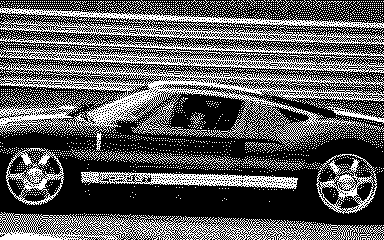
|
| sgomes |
 Dec 30 2005, 01:28 PM Dec 30 2005, 01:28 PM
Post
#5
|
|
Electric Member    Group: Members Posts: 815 Joined: 6-May 04 From: Campbell, CA Member No.: 2,029 |
I knew I could count on this place for help with anything!!
Here is a test image. I have many images to do so a short lesson (if it really is easy for idiots) would be great! (IMG:http://www.914world.com/bbs2/uploads/blog-1135970693.jpg) by the way this image is in my blog with two different resolutions if that matters. |
| seanery |
 Dec 30 2005, 01:43 PM Dec 30 2005, 01:43 PM
Post
#6
|
|
waiting to rebuild whitey!                Group: Retired Admin Posts: 15,854 Joined: 7-January 03 From: Indy Member No.: 100 Region Association: None |
this is what that image will look like.
Attached image(s) 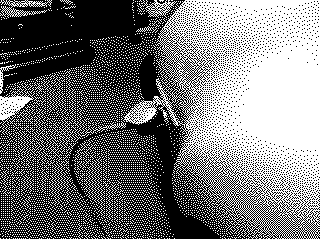
|
| Tettster |
 Dec 30 2005, 01:44 PM Dec 30 2005, 01:44 PM
Post
#7
|
|
Member   Group: Members Posts: 99 Joined: 8-November 05 Member No.: 5,089 Region Association: None |
Here's something easily done...
How I did it: Put the picture in Photoshop Resize it to 320 x 240 Image > Mode > Grayscale (Choose "Flatten Image") Image > Mode > Bitmap (Keep the default settings, and click "OK") I'm sure there are different ways that can produce better results, ask them! Attached image(s) 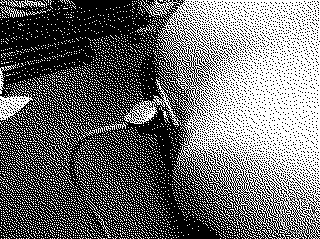
|
| seanery |
 Dec 30 2005, 01:46 PM Dec 30 2005, 01:46 PM
Post
#8
|
|
waiting to rebuild whitey!                Group: Retired Admin Posts: 15,854 Joined: 7-January 03 From: Indy Member No.: 100 Region Association: None |
This is the method I used.
1. Open Image 2. Convert Image to Indexed Color with 3 colors - click "Image" "Mode" "Indexed Color" select 3 for # of colors 3. Convert Image to Grayscale - click "Image" "Mode" "Grayscale" 4. Convert Image to Bitmap - click "Image" "Mode" "Bitmap" 5. Save image as .bmp, tiff, gif, etc... |
| seanery |
 Dec 30 2005, 01:47 PM Dec 30 2005, 01:47 PM
Post
#9
|
|
waiting to rebuild whitey!                Group: Retired Admin Posts: 15,854 Joined: 7-January 03 From: Indy Member No.: 100 Region Association: None |
you can see the slight difference in methods, just pick the one that suits your look and have at it!
|
| Part Pricer |
 Dec 30 2005, 01:51 PM Dec 30 2005, 01:51 PM
Post
#10
|
|
Believe everything I post    Group: Benefactors Posts: 1,825 Joined: 28-December 02 From: Danbury, CT Member No.: 35  |
If you look at Shannon's original post, he states that he did not want grey scale. I simply converted it to black and white (1 bit) using error diffusion. Attached image(s) 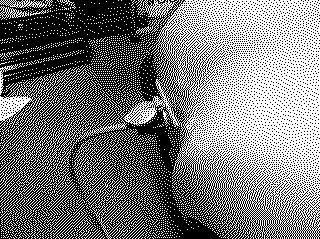
|
| seanery |
 Dec 30 2005, 01:54 PM Dec 30 2005, 01:54 PM
Post
#11
|
|
waiting to rebuild whitey!                Group: Retired Admin Posts: 15,854 Joined: 7-January 03 From: Indy Member No.: 100 Region Association: None |
It's not gray scale, but with my version of Photoshop (CS1 on this computer) Bitmap is not available unless converted to grayscale. The index at 3 colors is actually black and white, grayscale is an intermediate step to get to bitmap.
|
| Part Pricer |
 Dec 30 2005, 01:59 PM Dec 30 2005, 01:59 PM
Post
#12
|
|
Believe everything I post    Group: Benefactors Posts: 1,825 Joined: 28-December 02 From: Danbury, CT Member No.: 35  |
Here are all the images so far:
(IMG:http://www.914world.com/bbs2/uploads/blog-1135970693.jpg)(IMG:http://www.914world.com/bbs2/uploads/post-2-1135971851.jpg) (IMG:http://www.914world.com/bbs2/uploads/post-2-1135971810.gif)(IMG:http://www.914world.com/bbs2/uploads/post-2-1135972265.gif) I think you may be sacrificing some clarity through the multi-step process. |
| seanery |
 Dec 30 2005, 02:03 PM Dec 30 2005, 02:03 PM
Post
#13
|
|
waiting to rebuild whitey!                Group: Retired Admin Posts: 15,854 Joined: 7-January 03 From: Indy Member No.: 100 Region Association: None |
that's why I said, pick the look that suits you (IMG:http://www.914world.com/bbs2/html/emoticons/biggrin.gif)
My method, will produce a real black where the others don't. If it were me, I'd try as many versions as possible on as many images as possible and just pick the images I like best. One method may produce better results on one image and poor results on another. |
| Part Pricer |
 Dec 30 2005, 02:10 PM Dec 30 2005, 02:10 PM
Post
#14
|
||
|
Believe everything I post    Group: Benefactors Posts: 1,825 Joined: 28-December 02 From: Danbury, CT Member No.: 35  |
Huh (IMG:http://www.914world.com/bbs2/html/emoticons/blink.gif) My method produces pure B&W. But, I agree. Shannon should choose what he likes best. Shannon, sorry I can't give you instructions. I use a tool other than Photoshop. However, I can batch jobs for conversion. 100 images take less than 45 seconds. If you need help, let me know. |
||
| Tettster |
 Dec 30 2005, 02:20 PM Dec 30 2005, 02:20 PM
Post
#15
|
|
Member   Group: Members Posts: 99 Joined: 8-November 05 Member No.: 5,089 Region Association: None |
Well, just to one-up Seanery, I put his method and my method into a Photoshop action and uploaded it. (IMG:http://www.914world.com/bbs2/html/emoticons/wink.gif)
Electric Conversion.atn All you have to do is save it to your computer, then double click it and it should run. Go to the Actions Pallette (I don't know about any other versions, but if you're using CS2, it should share with the History Pallette) and click either the one called "320x240&BW / Seanery" or the one called "320x240&BW / Tettster" and click the little green Play button. Then if you don't like that one, Undo it and try the other one. - Ted |
| sgomes |
 Dec 30 2005, 02:20 PM Dec 30 2005, 02:20 PM
Post
#16
|
|
Electric Member    Group: Members Posts: 815 Joined: 6-May 04 From: Campbell, CA Member No.: 2,029 |
Thanks for the help Paul, Sean, and Ted!!!
You're right. Sometimes one method will work better than others from pic to pic. Three replies and three different methods!!! You guys are unbelievable! (IMG:http://www.914world.com/bbs2/html/emoticons/beer.gif) (IMG:http://www.914world.com/bbs2/uploads/blog-1135974022.jpg) Attached image(s) 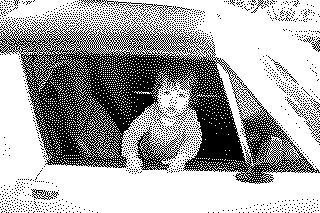
|
| Part Pricer |
 Dec 30 2005, 02:26 PM Dec 30 2005, 02:26 PM
Post
#17
|
|
Believe everything I post    Group: Benefactors Posts: 1,825 Joined: 28-December 02 From: Danbury, CT Member No.: 35  |
Of course, you can always convert to B&W line-art. Attached image(s) 
|
| sgomes |
 Dec 30 2005, 02:26 PM Dec 30 2005, 02:26 PM
Post
#18
|
|
Electric Member    Group: Members Posts: 815 Joined: 6-May 04 From: Campbell, CA Member No.: 2,029 |
Oh and Paul, no worries! It turns out Photoshop is using Error Diffusion in both of Sean's and Ted's procedures. So basically you're all doing the same thing!!!
I did some poking around in photoshop help based on Paul's suggestion of "error Diffusion" since I couldn't find it in any of the menus. It turns out the answer was right there! There is a whole help section on converting a color image to bitmap. You just have to search for the right words and it's right there. By the way, the help says you have to convert to greyscale first then bitmap. Converting to greyscale as an intermediate step removes the color information but leaves brightness. The conversion to bitmap will remove the brightness information by using error diffusion! yeah! (IMG:http://www.914world.com/bbs2/html/emoticons/smilie_pokal.gif) (IMG:http://www.914world.com/bbs2/html/emoticons/pray.gif) Wow. Ask for a little help and look at what you get! (IMG:http://www.914world.com/bbs2/html/emoticons/cool.gif) (IMG:http://www.914world.com/bbs2/html/emoticons/aktion035.gif) (IMG:http://www.914world.com/bbs2/html/emoticons/rocking nana.gif) |
| sgomes |
 Dec 30 2005, 02:31 PM Dec 30 2005, 02:31 PM
Post
#19
|
|
Electric Member    Group: Members Posts: 815 Joined: 6-May 04 From: Campbell, CA Member No.: 2,029 |
Thanks Ted for the action pallet. It didn't seem to work though. Is there something I have to do in order to "install" a new action? I'm using CS1.
|
| Tettster |
 Dec 30 2005, 02:38 PM Dec 30 2005, 02:38 PM
Post
#20
|
|
Member   Group: Members Posts: 99 Joined: 8-November 05 Member No.: 5,089 Region Association: None |
Well, go to your Actions Pallette after you saved the action. Let's assume you saved it in My Documents.
(IMG:http://img505.imageshack.us/img505/6785/gomes15bq.jpg) (IMG:http://img505.imageshack.us/img505/2379/gomes28uh.jpg) Then you browse into My Documents and double click on the action you saved. And whaa-laa! |
 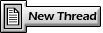 |
1 User(s) are reading this topic (1 Guests and 0 Anonymous Users)
0 Members:

|
Lo-Fi Version | Time is now: 2nd June 2024 - 05:22 AM |
Invision Power Board
v9.1.4 © 2024 IPS, Inc.







