|
|

|
Porsche, and the Porsche crest are registered trademarks of Dr. Ing. h.c. F. Porsche AG.
This site is not affiliated with Porsche in any way. Its only purpose is to provide an online forum for car enthusiasts. All other trademarks are property of their respective owners. |
|
|
| bd1308 |
 Apr 18 2005, 12:19 PM Apr 18 2005, 12:19 PM
Post
#1
|
|
Sir Post-a-lot      Group: Members Posts: 8,020 Joined: 24-January 05 From: Louisville,KY Member No.: 3,501 |
i need help making a nut and bolt
|
 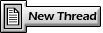 |
Replies
| SpecialK |
 Apr 18 2005, 12:39 PM Apr 18 2005, 12:39 PM
Post
#2
|
|
aircraft surgeon     Group: Benefactors Posts: 3,211 Joined: 15-March 04 From: Pacific, MO Member No.: 1,797  |
Well I'd do it this way....depending on which version you're using.
Cosmetic Threads A cosmetic thread represents the inner diameter of a thread on a boss or the outer diameter of a thread on a hole and can include a hole callout. The properties and functionality of cosmetic threads include: You can represent threads on a part, assembly, or drawing, and you can attach a thread callout note. You can add cosmetic threads to conical holes. If the conical thread does not end at a flat face, it is trimmed by the curved face. A cosmetic thread differs from other annotations in that it is an absorbed feature of the item to which it is attached. For example, the cosmetic thread on a hole is in the FeatureManager design tree under the Hole feature, along with the sketches used to create the hole. When the pointer is over a cosmetic thread, the pointer changes to . Cosmetic threads in part documents are inserted automatically into drawing views if the drawing document is in ANSI standard. A copy of any present thread callout is also inserted. Thread callouts are not used in ISO, JIS, or other standards, but you can show them with Insert Callout on the shortcut menu (see the next paragraph). To insert cosmetic threads from assembly documents into drawings, click Insert, Model Items and select Cosmetic Threads. In ANSI drawings, one copy of a cosmetic thread callout is also imported into a sheet. In drawings, Insert Callout appears in the shortcut menu. If a cosmetic thread callout is defined in the part but is not displayed in the drawing, you can display the callout by selecting this menu item. A leader attaches to the thread by default. The callout is a note. You can edit the callout as you would edit any note. If you add a cosmetic thread while working in a drawing view, the part or assembly is updated to include a Cosmetic Thread feature. You can attach notes to both the circular faces and silhouette edges of cosmetic threads. You can dimension both the circular cosmetic thread and the linear dimension of the sides in drawings. You can dimension the silhouette edge of a cosmetic thread to a sketch entity. You cannot dimension cosmetic threads in part or assembly documents. A cosmetic thread that is created in a part cannot be deleted from a drawing, but it can be hidden and shown. To hide or show a cosmetic thread, right-click the cosmetic thread and select Hide or Show. The visibility of cosmetic threads follows the visibility of the owner feature. When you change display mode, add features to the Show Hidden Edges list, or hide a component, the visibility of cosmetic threads changes automatically. You can reference patterned cosmetic threads. You can display cosmetic threads on assembly feature holes. The cosmetic thread appears only on the last component cut by the hole. For tap and pipe tap holes, you can add cosmetic threads in the Hole Wizard. NOTE: For tapped holes with cosmetic threads created in the Hole Wizard, the hole diameter is the diameter of the tap drill. For tapped holes without cosmetic threads, the hole diameter is the outer diameter of the thread. To insert cosmetic threads: On a cylindrical feature (a boss, a cut, or a hole), click the circular edge where the thread begins. If the feature is a conical hole, select the major diameter. If the feature is a conical boss, select the minor diameter. Click Cosmetic Thread on the Annotations toolbar, or click Insert, Annotations, Cosmetic Thread. In the Cosmetic Thread dialog box, select the thread to apply. Click OK. To edit a cosmetic thread: In a part or assembly document, right-click the Cosmetic Thread feature and select Edit Definition. Make the necessary changes in the Cosmetic Thread dialog box, and click OK. To specify the line style and weight for cosmetic threads in the active drawing document: Click Tools, Options. On the Document Properties tab, select Line Font. In the Type of edge section, select Cosmetic Thread. Choose a Style and Thickness from the lists. The Preview box shows the results. (IMG:http://www.914world.com/bbs2/html/emoticons/beer.gif) compliments of Solidworks 2003 "HELP". |
Posts in this topic
 bd1308 Solidworks help Apr 18 2005, 12:19 PM
bd1308 Solidworks help Apr 18 2005, 12:19 PM
 MattR The easy way:
www.mcmaster.com
they have IGES fi... Apr 18 2005, 12:22 PM
MattR The easy way:
www.mcmaster.com
they have IGES fi... Apr 18 2005, 12:22 PM
 bd1308 have to draft them.... Apr 18 2005, 12:24 PM
bd1308 have to draft them.... Apr 18 2005, 12:24 PM
 bd1308 going over som WIERD stuff today....stuff i dont r... Apr 18 2005, 12:27 PM
bd1308 going over som WIERD stuff today....stuff i dont r... Apr 18 2005, 12:27 PM
 MattR Do you need threads? We had an assignment where t... Apr 18 2005, 12:30 PM
MattR Do you need threads? We had an assignment where t... Apr 18 2005, 12:30 PM
 bd1308 yes i need threads...i have no earthly clue how to... Apr 18 2005, 12:31 PM
bd1308 yes i need threads...i have no earthly clue how to... Apr 18 2005, 12:31 PM
 Mueller no big deal, a bolt head is comprised of 60° and ... Apr 18 2005, 12:32 PM
Mueller no big deal, a bolt head is comprised of 60° and ... Apr 18 2005, 12:32 PM
 MattR For threads:
First, make a cylindrical extrusion ... Apr 18 2005, 12:33 PM
MattR For threads:
First, make a cylindrical extrusion ... Apr 18 2005, 12:33 PM
 Mueller Apr 18 2005, 12:33 PM
Mueller Apr 18 2005, 12:33 PM
 bd1308 Apr 18 2005, 12:41 PM
bd1308 Apr 18 2005, 12:41 PM
 URY914 Get out your Machinist Handbook.
What? You don... Apr 18 2005, 12:50 PM
URY914 Get out your Machinist Handbook.
What? You don... Apr 18 2005, 12:50 PM
 MattR You need to draw one triangle, then draw a helix a... Apr 18 2005, 02:20 PM
MattR You need to draw one triangle, then draw a helix a... Apr 18 2005, 02:20 PM
 9144guy muller i saw a set of crome on yours on the hook ... Apr 18 2005, 06:42 PM
9144guy muller i saw a set of crome on yours on the hook ... Apr 18 2005, 06:42 PM 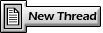 |
1 User(s) are reading this topic (1 Guests and 0 Anonymous Users)
0 Members:

|
Lo-Fi Version | Time is now: 9th June 2024 - 12:04 PM |
Invision Power Board
v9.1.4 © 2024 IPS, Inc.







